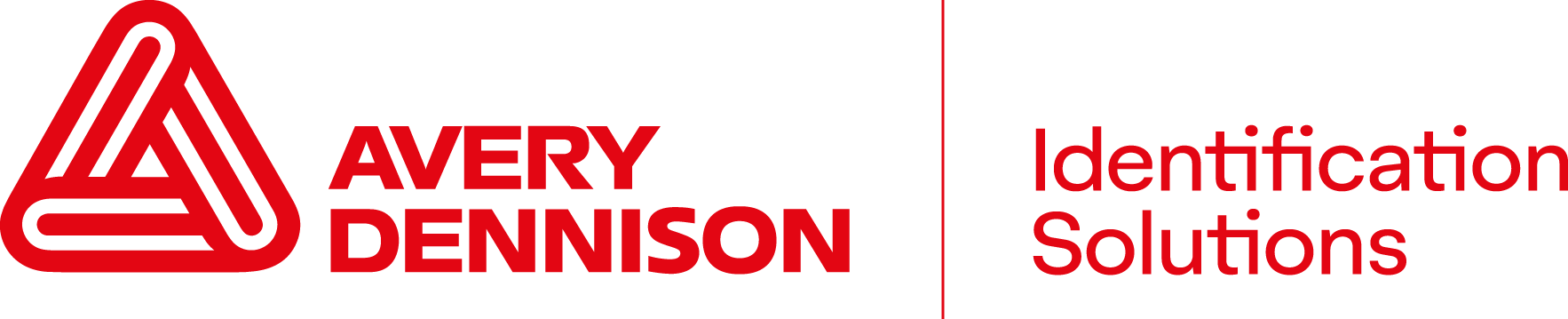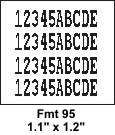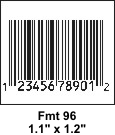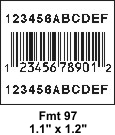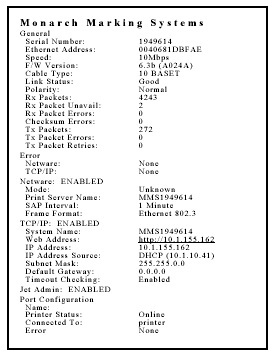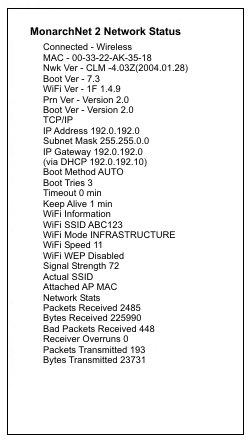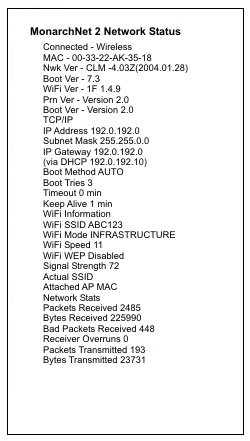Where can I find Windows Drivers for my printer?
- 32-bit: Microsoft® Windows XP®, Windows® 2000, Windows® 2003, Windows Vista®
- 64-bit: Microsoft® Windows XP® x64, Windows® 2003 x64, Windows Vista®
- Microsoft® Windows® XPx64: FTDI2154_64.zip
- Microsoft® Windows® XP/2000: R2176.zip
Note:This driver is Microsoft WHQL certified for Windows XP.
- Microsoft® Windows® 98/ME: R10906.zip
Monarch® printers are supported by NiceDrivers Windows® Drivers by Euro Plus
To install the drivers, double-click the monarch.exe file and follow the on-screen instructions.
For additional information and support please contact NiceLabel (www.nicelabel.com)
USB drivers are available for a variety of operating systems.
For installation instructions click here and choose the appropriate document for your operating system.
Contact us for more information on USB or go to Future Technology Devices Internal, Ltd. www.ftdichip.com for additional drivers or updates.
- I need to ship my printer, what's the best way to do that?
- Remove the ribbon roll, if one is loaded.
- Remove the supply roll, if one is loaded.
- Close the printhead by pressing down on the thumb well until you hear it click into place.
- Place the printer in the original box and secure with packaging material. If you do not have the original packaging, use the following part numbers to order the packaging material for your printer(s).
| Plastic Cover Printers |
Description and Qty. |
|
Metal Cover Printers |
Description and Qty. |
|---|
| 00065501 |
Carton (1) |
|
00066101 |
Carton (1) |
|---|
| 00065502 |
Corrugated Pad (1) |
|
00066102 |
Foam Pad Set (1) |
|---|
| 00065503 |
Corrugated Pad (1) |
|
00066105 |
Corrugated Pad (1) |
|---|
| 00065507 |
Foam Pad Set (1) |
|
|
|
|---|
Ship To: ERC (Electronic Repair Center)
200 Monarch Lane - Door #39
Miamisburg, OH 45342
- No response from printer when trying to print using either the Internal Ethernet card or the External Parallel port.
- From the Main Menu press Escape / Clear and press the Right Arrow to display the Setup menu options.
- Press Enter.
- Press the right arrow to display Port settings.
- Press Enter.
- Press the right arrow to display Parallel Comm.
- Press Enter.
- Set the Port for "External" if using the external parallel port or the external Ethernet card.
- Set the Port for "Internal" if using the internal ethernet card.
- the arrows to select Mode after specifying the Port - It is recommended that you set the Mode to IEEE if you need bi-directional communications to your host application.
The 9800 with ethernet capabilites shares the parallel port bus between an internal and external parallel port. Be sure to specify the correct port via the main menu.
- I cannot "see" the printer on my network.
- Download and install the Net Manager Utility
Note: Download and extract the contents of the zipped file. Run setup.exe to install NetManager 3.0 to the following path: "C:\Program Files\Monarch Software\NetMgr\NetMgr.exe".
- NetManager is the one utility that allows you to configure a Model 7410/7411 Wired or Wireless Ethernet Print Server from Microsoft® Windows® NT®, 2000®, XP®, and VISTA™ environments. NetManager also supports earlier versions of our Ethernet cards previously viewed only with MonarchNet.
- Assign the IP address per your particular network requirements.
Printers Supported: 9825®, 9840™, 9850™, 9855®, 9860™
Operating Systems: Microsoft® Windows® NT®, 2000®, XP®, and VISTA™
Documentation:
7411 Print Server for 9825
7411 Print Server for 9840 & 9850
7411 Print Server for 9855 & 9860
Assign the IP address per your particular network requirements.
- Status Code 400:
This is typical with an AS/400 system. The following parameters may be used when setting up your outqueue:
Host print transform- *yes
Mfr type and model- *wscst
Wrksta custom object- qwpdefault
- Status Code 411:
Framing Error. The baud rate values may be mismatched between the host and the printer serial port. Make sure all parameters on the Host and the Printer's Serial port match exactly.
- Status Code 616:
Failed dot/s cannot be shifted to allow the bar-code to print. The bar-code field will be replaced with a grey-scale pattern instead of printing a code that would scan with incorrect information. Call customer service to order a new printhead.
- Status Code 704:
Supply error. Make sure the printer or software is set up for the supply type installed in your printer, black mark, die cut, etc. Some printers only support one type of supply indexing method.
- Status Code 757:
The label format dimensions differ by more than 0.25" from the calibrated length of the supplies installed in the printer. When this code appears, press "escape" and the label will print as much information as possible on the label. To prevent this code from displaying again, the format dimensions may need to be altered to match the supplies or the correct supply length needs to be set to match the format dimensions.